(and fix stuck keys)
Last week I bought a Roland XP-10 which was in desperate need of some tlc. In the photo’s it was visible that about 10 keys where stuck down. I thought these might be physically broken but according to the seller some keys just don’t come back up when you press them sometimes. Apart from that the seller said the keyboard (and display) work fine. I asked because I know the displays on these have issues.
I collected it from his front door and took it home without testing it. At home I plugged it in and nothing happened 🙂 I measured the external power supply and it read 0 volts. Right. Great start. I suspect a fracture in the cable right where it leaves the PSU because it has a weird bend in it there. I will have to look at that later. I got another Roland power supply and plugged it in. Now the screen lit up (sort of..) and a few LED’s turned red. No text on the display though. I plugged in my headphones and played the keys. At least it made some noise so the synth part seems ok 🙂 Okay.. so far for ‘the display works fine’.
Did I mention that the whole entire keyboard is covered in engine oil? Or WD40? Something greasy and disgusting anyways.. Why do people do that? To make it look ‘better’ for a sale? Every time you touch the freakin’ thing you have to wash your hands..
Let’s take it apart!
I must say that taking an XP-10 apart is a breeze.. super simple. Very small circuit boards and a plastic housing. You have this thing apart in a matter of minutes. I removed the keybed and all the circuit boards.
Below is the original display. It has a little 14 pin flat cable that goes in a connector on the mainboard. Early XP-10’s didn’t have backlight but later models do. I didn’t see anything wrong with it but it didn’t work apart from the backlight (which only illuminates the bottom of the screen).
Reinstalling the display or running my finger over the long horizontal flexcable you see at the bottom didn’t make a difference. So, time to find a replacement.
I’ve read a few things online about these and I’m not the first one to replace one of these displays. There is just not enough information on which display to use and how to hook it up. I have had no education in electronics so I have to figure all this stuff out. Now that I know how it works I will try to make this a how-to 🙂
The display is simple 16 character 2 line display. You can buy these from AliExpress for about 2 euro’s. I had a new one ‘in stock’ because I buy a lot of electronic parts (Arduino’s, displays, sensors etc.) from AliExpress for all kinds of small ‘future’ projects. I checked the schematics for the XP-10 (check Synfo.nl) and compared them with the pinout of the display connector on the mainboard.
This should work! 🙂

The pinout of the displays is compatible but the order of the pins is a little different.. you can find the pin numbers on the mainboard of the XP-10.
| XP-10 Display | 1602A display | ||
| Pin 1 | Ground | Pin 1 | Ground |
| Pin 2 | Data 7 | Pin 2 | +5V |
| Pin 3 | Data 6 | Pin 3 | Contrast |
| Pin 4 | Data 5 | Pin 4 | Register select |
| Pin 5 | Data 4 | Pin 5 | Read / Write |
| Pin 6 | Data 3 | Pin 6 | Enable |
| Pin 7 | Data 2 | Pin 7 | Data 0 |
| Pin 8 | Data 1 | Pin 8 | Data 1 |
| Pin 9 | Data 0 | Pin 9 | Data 2 |
| Pin 10 | Enable | Pin 10 | Data 3 |
| Pin 11 | Read / Write | Pin 11 | Data 4 |
| Pin 12 | Register select | Pin 12 | Data 5 |
| Pin 13 | Contrast | Pin 13 | Data 6 |
| Pin 14 | +5v | Pin 14 | Data 7 |
| Pin 15 | Anode (Background +5v) | ||
| Pin 16 | Cathode (Background ground) |
The two extra pins are for the background leds. I piggybacked them of the 7805 regulator. (just because someone advised me to do this.. I guess you could use pin 1 and 2… but maybe there is not enough current to drive everything? No idea..)
Because the original display has a 14 pin flat cable which will never fit the new display I desoldered the original connector from the mainboard and soldered a piece of flat cable directly to the mainboard.
I soldered the other end of the flat cable to the display except for the contrast pin which needs a 10k potentiometer so you can change the contrast.
I also put a potentiometer (500 ohms) in the anode wire powering the backlight so I can change the brightness of the display. I thought about making these controls external but I would require drilling two holes in the back of the XP-10 and use a different type op potentiometer which I don’t have right now. As you hardly ever change these settings (and it’s not possible to change them on a stock XP-10) I decided to keep them internal.
Just follow the wiring diagram about and install the potentiometers in the following way:
Pin 13 on the mainboard goes to a 10k pot and from the pot to pin 3 on the display.
Get +5v and ground from the 7805 voltage regulator and install a 500 ohm potentiometer from the +5v 7805 pin to pin 15 on the display.
Now you can set the brightness and contrast of the display. I glued in a small pcb inside the XP-10. The first photo show the place where I got the 5v from the voltage regulator (black and red wire on the pcb)
More photo’s of the inside and the voltage regulator (which is located right next to the on/off switch:
The 7805 voltage regulator has 3 pins. Left is input (which is somewhere between 9 an 12 volts), the center pin is ground and the right one is +5v. I soldered the wires for the backlight directly to the center and right pin.
The display worked first try! 🙂 Whoeehoeeee!!!!

One more thing: the display does not fit without modifying the case of the XP-10.. you need the trim the 2 black plastic tabs with a Dremel:
Now you can install the display a little further to the left and install it with 2 small screws on one side. On the other side the holes won’t line up so I added small washers there:
I you don’t do this it won’t line up properly on the front panel.
Now that the first part is done it’s time to look at the keys.
Some of them sometimes stay in the down position.. weird. I removed all the keys: put a flat screwdriver in the back and carefully spread the end tabs for the keys to come off. Be very careful because the keys break easily (ask me how I know)
I then put all the keys in the kitchen sink and washed them. I also cleaned A LOT of grease of the keybed frame thing.. I left some on it but there was a lot of grease on the pivot points..
I reinstalled all the keys and…… a lot still got stuck..
You can press a key 50 times without problems and the 51st time it will stay down. Very annoying. I removed all the keys and figured out the problem.
It’s not the pivot point at the end, it’s not the spring either. It the black tab at the front.

Did I mention that my XP-10 has the famous and highly sought after ‘SRX-07 Ultimate Keys’ expansion sticker on it? 😀


















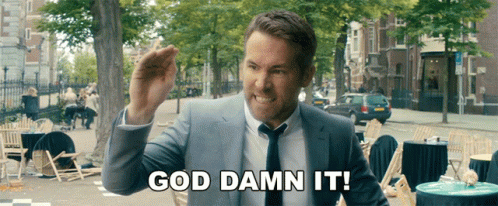


Fabulous job Jorick! I wish you a lot of joy playing the XP-10. I’m saving up for a used but expanded and updated Korg Karma. According to the seller it still works fine. 😉 fingers crossed hey!
LikeLike
Can you leave a link or photo to the pin order where struggling
LikeLike
Hi Lakshika,
There is a photo and a table describing the pin order in the blog post 🙂
Jorick
LikeLike
Could you show the 10k pot connection schematic? please… my email is tinchex3@hotmail.com …thanks
LikeLike
Hi Jorick,
I have to replace the lcd on my XP 10 Roland.
Will this one work?
https://pt.aliexpress.com/item/1005002119481573.html?src=google&src=google&albch=shopping&acnt=494-037-6276&slnk=&plac=&mtctp=&albbt=Google_7_shopping&albagn=888888&isSmbAutoCall=false&needSmbHouyi=false&albcp=12838283515&albag=122319359998&trgt=1284054470089&crea=pt1005002119481573&netw=u&device=c&albpg=1284054470089&albpd=pt1005002119481573&gclid=Cj0KCQiA5aWOBhDMARIsAIXLlkc82uLSKcxYRKQTHjHrfPigqUAabvnALw-1-u4_fGrAgLsoIfbzLu8aArAlEALw_wcB&gclsrc=aw.ds&aff_fcid=f04357d671a844bfa7591c14235d1d95-1640647334537-04646-UneMJZVf&aff_fsk=UneMJZVf&aff_platform=aaf&sk=UneMJZVf&aff_trace_key=f04357d671a844bfa7591c14235d1d95-1640647334537-04646-UneMJZVf&terminal_id=a4ae8cb02f0c4f23b3e1eec755abbce3
I don’t understand a bit about electronics. Do you think I can do the replacement myself? Is it just plug and play?
Best Regards,
Luís Areias
LikeLike
Hi Luis,
Yes that display will work fine. Just order it without the i2c backpack (the little extra circuitboard on the back of the display)
Replacing the display is not very difficult but it certainly is not plug & play 🙂 If you read my blogpost you can see exactly which steps to take. It will require desoldering the old connector from the mainboard and soldering a piece of flatcable to the new display and mainboard. Make sure you follow the pinout of the display because it is different from the original display.
Regards, Jorick
LikeLike
Hi Jorick,
I have my vintage xp10 in unusable condition since last many years. Searched a lot but never got such a solution. Thanks a lot for sharing the details.
I tried your solution except potentiometers for brightness and contrast control. For a moment, I saw Roland characteres on the display was very happy. However, while connecting backlight wire I get black screen in 1st line of lcd and now does not seem to work.
Would be glad to seek your views on this. Further, my pitch bender is also not working despite the hardware controller being ok. Do you have any suggestions?
Thanks in advance.
Nil
LikeLike
Have you connected more than 5 volts to the backlight? Try connecting 5v to the anode and cathode of the display. If the backlight does not come on the display might be broken..
LikeLike
Thank you for posting this, picked up one of these for 5$ at a thrift store last week, found and repaired the key bed issue already, but the display on mine is missing segments so I will replace it. Its od that the white plastic has shrunk some over the years, but I have had my plastic parts do this.
LikeLike
Nice find for 5 bucks 🙂
LikeLike
Changed out my display lastnight, you might want to add that some of the boards traces and pads are very fragile and will lift during the socket removal. This is not too big a deal since the caps are nearby and you can run the lines to the non grounded side, I had to download the schematic to find out the ones. Also my keyboard ribbon cables had been rubbing for years on theeir own connectors. This coused them to make some really wild noises until I isolated the cables with a sheet of plastic.
LikeLike
Thanks for the article! I found a display in my parts bin that works and it was really nice to have your pinout to get it working quickly. My display had a different pinout than your replacement but the datasheet was easily found. I need to fix the keys as you show next as the white keys are all randomly sticking. And clean sliders and buttons. Anyway thanks again!
LikeLike